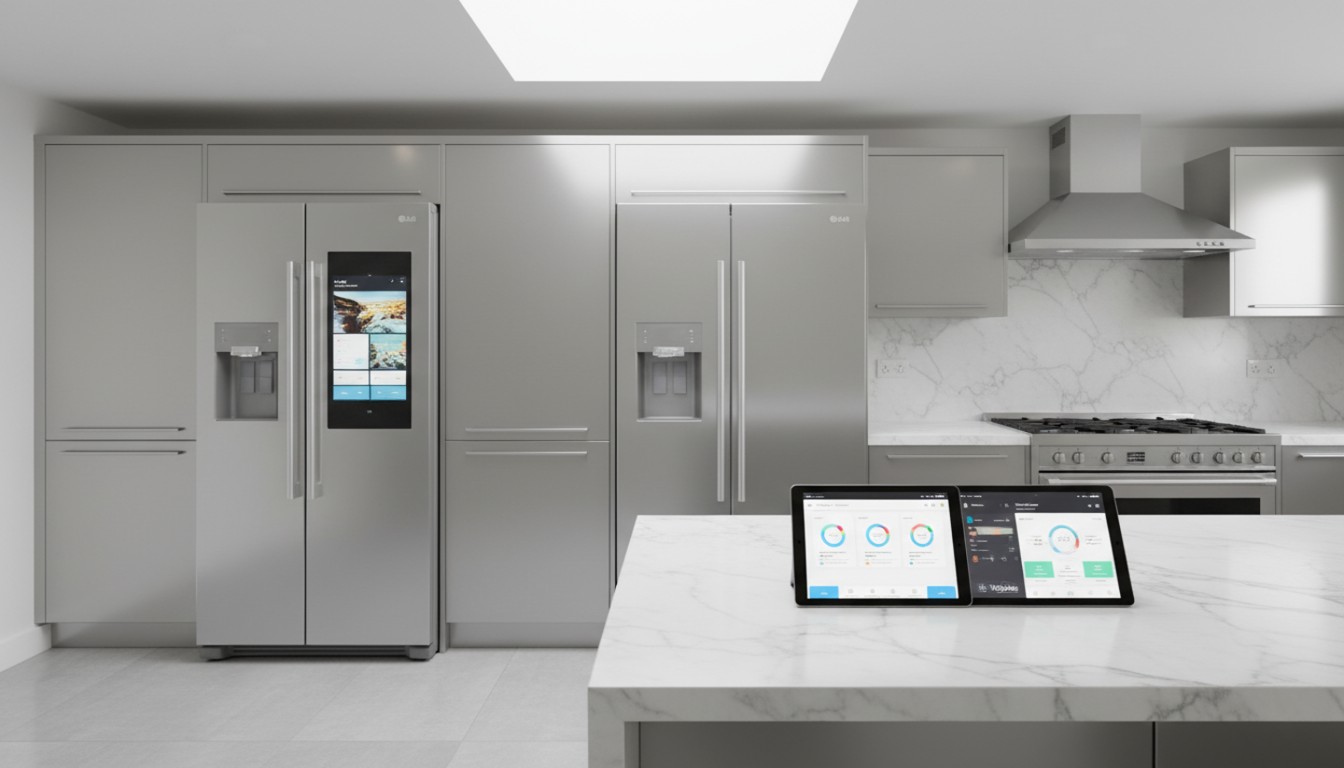Introduction
Wondering how long does it take to update an iPhone? Well, this is quite common. No matter how small the update or how large the iOS release is, many end up staring at that progress bar, thinking of how long it may take. Generally speaking, an iPhone update may take upwards of 15 minutes to over an hour; this, however, depends on a couple of key factors. But why would time differ this much?
- Smaller updates (quick bug fixes or minor security patches): 10 to 20 minutes.
- Larger updates (new iOS versions or major features): 30 minutes or more, sometimes up to an hour. In one survey:
- 50% reported update times of less than 30 minutes.
- 35% noted updates lasting 45 minutes or longer.

Factors That Affect iPhone Update Time
- Size of the Update:
- Small updates: 10-20 minutes.
- Big updates: 30-60 minutes or more.
- Internet Connection Speed:
- Fast and stable Wi-Fi dramatically reduces download time.
- Slow networks may take longer to download the update.
- Age of the Device:
- Older models with less powerful processors take more time to prepare and install.
- Newer devices are faster and more efficient.
- Available Storage:
- Low phone storage may slow down the process, as the system needs extra time to free up space.
- Battery Level:
- The battery should be at least 50% or connected to a charger.
- A low battery may interrupt or delay the process.
Stages of an iPhone Update Process
- Download Time:
- 5-20 minutes, depending on update size and internet speed.
- Tip: Use a reliable Wi-Fi network to minimize download time.
- Prepare Update:
- 10-30 minutes, based on device performance and available storage.
- Tip: Free up some space before starting the update.
- Installation:
- 10-20 minutes, during which your phone may restart multiple times.
- Tip: Keep your iPhone plugged in to avoid interruptions.
Tips for a Faster Update Process
- Connect to stable Wi-Fi.
- Free at least 1-2 GB of storage.
- Fully charge your device or plug it in.
These precautions can protect you from unnecessary delays. Updating is important as it keeps your device secure and enhances performance with new features.
Detailed iOS Update Stages
- Download Phase:
- What Happens: Update files are downloaded from Apple servers.
- Time: 5 to 20 minutes, depending on internet speed and file size.
- Tip: Use a fast and reliable Wi-Fi connection.
- Installation Phase:
- What Happens: Files are unpacked and applied to your device.
- Time: 10 to 20 minutes.
- Tip: Ensure enough storage and battery power.
- Setup Stage:
- What Happens: Final configurations and settings are applied.
- Time: Only a few minutes.
- Tip: Follow on-screen instructions for a smooth experience.
What Affects Update Time?
- Internet Connection:
- A fast, stable connection is essential.
- Tip: Avoid public Wi-Fi with limited bandwidth.
- Device Model and Performance:
- Older models like the iPhone 8 may take longer due to slower processors.
- Newer models like iPhone 14 or 15 update faster.
- Update Size:
- Minor updates (bug fixes and patches): 10-20 minutes.
- Major updates (new iOS versions): 30 minutes or more.
- Available Storage:
- Insufficient storage delays the update.
- Tip: Free up at least 2 GB of space before starting.
- Battery Level:
- Updates require at least 50% charge or a connection to a power source.
How to Prepare Your iPhone for an Update
- Backup Your Data:
- Use iCloud or iTunes to avoid data loss.
- Pro Tip: Enable automatic backups for convenience.
- Check Storage Space:
- Delete unused apps, photos, and videos.
- Tip: Go to Settings > General > iPhone Storage to manage space.
- Stable Internet:
- A good Wi-Fi connection reduces download time.
- Tip: Avoid updating during peak internet usage hours.
- Adequate Battery Charge:
- Make sure your phone is plugged in or fully charged.
- Tip: Use the official Apple charger for the best results.
Troubleshooting Slow Updates
Common Problems and Solutions
- Stuck Downloads:
- Causes: Slow internet, Apple server congestion, or low storage.
- Solutions: Restart your Wi-Fi router or switch networks.
- Frozen Installation:
- Causes: Low battery, corrupted update files, or glitches.
- Solutions: Restart your iPhone and retry the update.
Steps to Fix Delays:
- Restart your iPhone.
- Check internet connectivity.
- Free up storage space.
- Keep your device plugged in.
Post-Update Checklist
- Check Update Status:
- Go to Settings > General > About to confirm the update.
- Restore Backup:
- Use iCloud or iTunes if needed.
- Explore New Features:
- Dive into new features to maximize your device’s potential.
- Pro Tip: Review Apple’s release notes for details.
Conclusion
Updating your iPhone doesn’t have to be a guessing game. With proper preparation and troubleshooting, you can complete the process efficiently. Regular updates enhance security, improve performance, and unlock exciting features for your device.
Frequently Asked Questions (FAQs)
- Why does my iPhone take longer than usual to update?
- Causes: Poor internet, large update files, or older hardware.
- Solutions: Restart your device, check your network, or switch to another Wi-Fi.
- Can I use my iPhone while it’s updating?
- No, your phone is unavailable during the update process.
- What can I do if the update fails?
- Ensure a stable internet connection, sufficient storage, and a charged battery.
- If the issue keeps happening, reach out to Apple Support for help.
- How often should I update my iPhone?
- It is recommended to update whenever an iOS update is available to keep your device secure and functional.
- Does updating my iPhone wipe the data?
- No, updates do not erase your data. However, it is always a good idea to back up your data beforehand for safety.
Are you a computer science student or a tech explorer? Don’t miss The Ultimate Guide to Choosing the Best Laptop for Computer Science Students in 2025 – discover the best laptops for your needs!