Introduction
Ever wondered, How Do I Turn My Microphone On or How to Turn On Your Microphone? You’re not alone.
According to recent stats, 30% of users face mic issues during virtual meetings. Knowing how to turn on and troubleshoot your mic is key to smooth communication whether you’re working, gaming, or chatting with friends.
If you’re also dealing with tech problems like charging issues with your wireless headphones, check out this Troubleshooting Guide For Beats Wireless Headphones.
Table of Contents
1. The Basics
What is a Microphone and How Does it Work?
A microphone is a device that captures sound and converts it into electrical signals. Think of it as your ear’s best friend—it hears what you say and sends it to your device for processing.
Types of Microphones: Built-In vs. External
- Built-In Microphones: Found in laptops, smartphones, and tablets. Convenient but not great quality.
- External Microphones: These are standalone devices you can plug into your computer or phone for better sound.
Key Terms
- Input Devices: Hardware like microphones that send data to your device.
- Drivers: Software that makes your mic work.
- Permissions: Settings that allow apps to access your mic.
2. Quick Fixes for Beginners
Is Your Mic Muted?
- Check for a physical mute button on your headset or mic.
- On devices, look for the mute icon on the screen.
Test Your Mic in Real-Time
- Use built-in tools like Sound Settings on Windows or Audio MIDI Setup on macOS.
- Try using Voice Recorder to see if your mic is capturing sound.
Restart Your Device: A Quick Fix
Sometimes restarting your device can fix temporary issues. It’s like giving your tech a reboot!
3. How to Turn On Your Microphone on Windows
Taskbar Sound Settings
- Right-click on the sound icon in the taskbar.
- Select Sound Settings.
- Make sure your mic is selected as the input device.
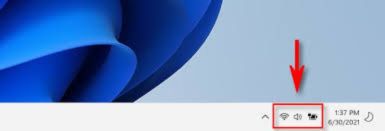
Windows Settings
- Go to Settings > Privacy > Microphone
- Turn the switch to On for apps to access your mic.
Device Manager Troubleshooting
- Open Device Manager.
- Find your mic under Audio Inputs and Outputs.
- Right-click and select Enable.
For users configuring network settings or facing connectivity challenges, explore this Ultra Mobile APN Configuration Guide for a complete setup solution.
4. How to Turn On Your Microphone on macOS
System Preferences for Audio Input
- Go to System Preferences > Sound.
- Click on the Input tab and select your mic.
Grant Microphone Permissions on macOS
- Go to System Preferences > Security & Privacy.
- Click on Microphone and select the apps that need access.
Audio MIDI Setup
- Go to Applications > Utilities and open Audio MIDI Setup.
- Make sure your mic is selected and set up.
5. How to Turn On Microphone on Mobile Devices
Android
- Go to Settings > Apps.
- Select the app and toggle Microphone Permissions on.
iOS
- Go to Settings > Privacy > Microphone.
- Turn on the apps you need.
Enable Microphone on Web Browsers
Chrome
- Click the lock icon in the address bar.
- Allow microphone access for the site.
Firefox
- Go to Settings > Privacy & Security.
- Manage microphone permissions under Permissions.
Safari Troubleshooting
- Go to Safari Preferences > Websites.
- Allow microphones for specific sites.
7. External Microphone
Connect External Microphone to Device
- Plug the microphone into the audio jack or USB.
External Mic Settings
- For Windows, go to Sound and select external mic.
- For macOS, go to System Preferences > Sound.
8. Microphone Troubleshooting
Why Your Microphone Isn’t Working
- Hardware: Damaged wires or bad mics.
- Settings: Misconfigured audio inputs.
- Outdated Drivers: The software needs an update.
Step by Step Troubleshooting
- Run built-in troubleshooters like Audio Troubleshooter on Windows.
- Update or reinstall mic drivers.
- Reset app permissions.
9. Advanced Microphone Settings
Input Levels
- Adjust input levels using Sound Settings.
Noise Suppression and Echo Cancellation
- Enable audio settings for better sound.
10. Microphone in Popular Apps
Zoom
- During a meeting, click the mic icon and make sure it’s not muted.
Microsoft Teams
- Go to Settings > Devices and select Mic.
11. Maintenance
Clean and Protect Mic
- Use a soft cloth to wipe off dust and debris.
Update Device Software
- Update your OS and drivers.
For more tips and insights on managing tech on a budget, take inspiration from this LinkedIn post by Hunsa Akter Priya for students and tech enthusiasts alike.
12. Conclusion
- Enabling your microphone is device-dependent but easy with these steps.
- Test and maintain your mic regularly.
FAQs
Why isn’t my mic working even though I turned it on?
Check device settings, permissions, and hardware connections.
What if the app doesn’t detect my mic?
Make sure the app has permission and the mic is selected as an input device.
Can I use one mic for multiple devices at once?
Yes, with audio splitters or advanced setup but quality may vary.
How do I improve my mic sound?
Use noise suppression, maintain the mic, and position it correctly.

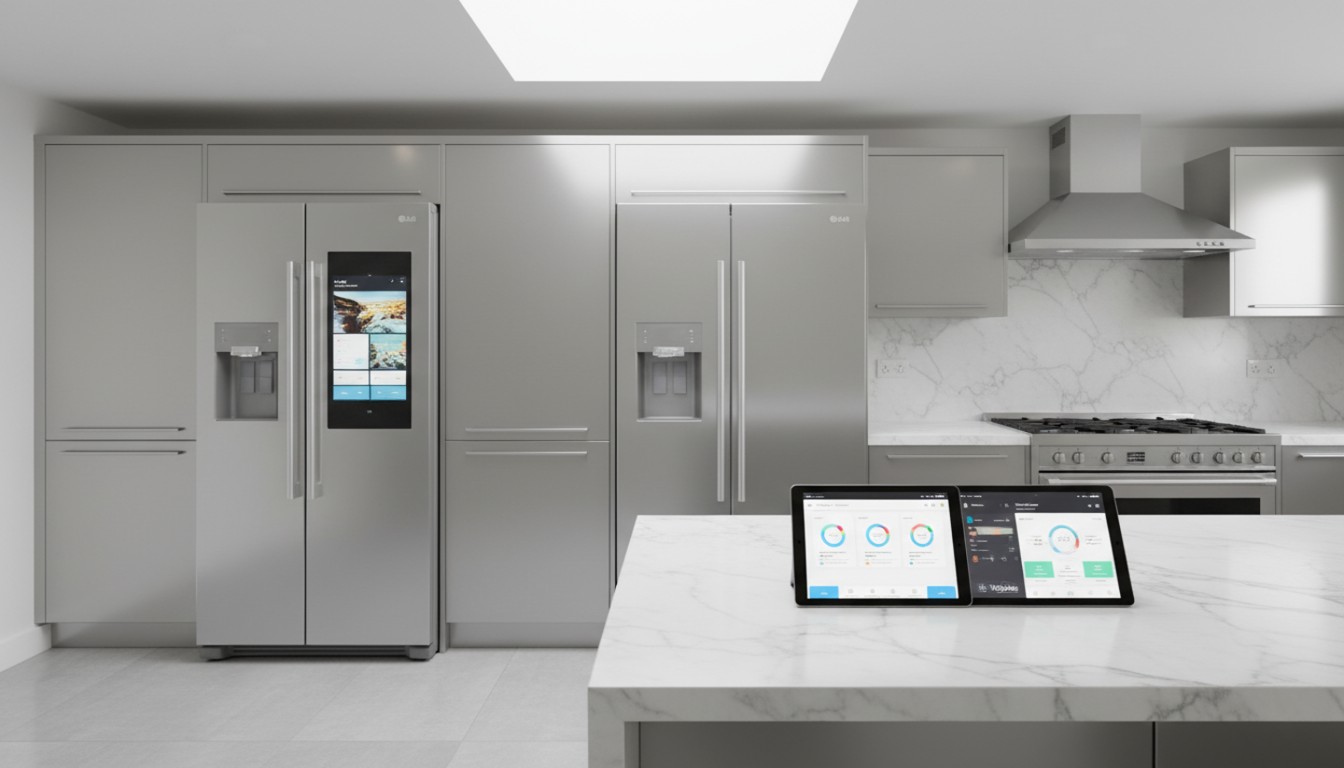

3 thoughts on “How to Turn On Your Microphone: 11 Simple Steps for Every Device”
I for all time emailed this website post page to all my contacts,
as if like to read it then my contacts will too.
Hi there, just became alert to your blog through
Google, and found that it is truly informative. I am gonna watch out for brussels.
I’ll appreciate if you continue this in future.
Numerous people will be benefited from your writing.
Cheers!
My brother recommended I might like this website.
He used to be entirely right. This post actually made my day.
You cann’t consider simply how much time I had spent for this information! Thanks!