Introduction
Having many different tasks running on your computer, where multiple applications are aligned and repositioned within the space provided to work comfortably, requires quite some work. The point, of course, is saving the positions and restoring them for a work process so seamless that work is just doing what it should be instead of dealing with your computer to make room to work efficiently.
In this tutorial, we will show you how to make window management easy, focusing on Keyboard Maestro, handling complex tasks, and making your daily routines easier by saving and restoring window layouts. We will also explore some advanced tips and Keyboard Maestro’s features to help boost productivity.

The Challenge of Efficient Window Management
You may find yourself every day working with closed windows or changing among the opened apps, but the problem is that each time you open a new file or program, you will need to adjust window positions all over again. This can be very time-consuming and distracting.
Imagine automatically restoring your window in list view, aligned across your screen, just the way you left it. This is efficiency at its best achieved when you apply menu commands to automate repetitive tasks with the right tools like Keyboard Maestro. But first, let’s begin with how you get started with such tools.
Why Automation Software Changes the Game in Window Management
Instead of having to set up your windows all the time, automation tools like Keyboard Maestro allow you to save window locations and restore them via the click of a button or the stroke of a keyboard shortcut. In this way, complex actions are easy to do without having to resize or move windows around.
With Keyboard Maestro, which integrates well into the menu bar, these tasks are very easy to execute. It’s all about streamlining your environment for maximum productivity.

Getting Started with Automation Software
What is Automation Software for Macs?
Automation software like Keyboard Maestro allows you to create macros, which are pre-programmed actions that can automate many mundane tasks. These macros can do everything from arranging windows to handling log files and even working with CSV files or other database files. Once set up, your menu headings will include specific commands to execute these tasks quickly.
Key Features for Managing Windows Efficiently
- Keyboard Shortcuts: Assign hotkeys to open, resize, or arrange windows.
- Triggers: Specify what should happen when a particular event occurs, such as when an app is opened or the system is logged in.
- Variables: Store and make use of dynamic data to add flexibility, especially for those complex tasks that require customizing.
How to Download and Install the Software
- Go to the official website where this tool is hosted and download it.
- Install the software and open it.
- Navigate its interface to see what options are available.
Save and Restore Window Locations
Understanding Window Coordinates and Positions
Working with multiple monitors or managing multiple windows on a single screen does indeed require a good understanding of how window coordinates work. Keyboard Maestro you can save these coordinates to automatically restore the exact layout you had previously. This might be useful when working on projects specific to, for example, Apple TV or Dolby Atmos where having a specific window configuration would help optimize performance or at least ease of access.
Step-by-Step Guide
- Creating Macros to Save Window Locations Create a new macro in the Keyboard Maestro.
- Choose the “Save Window Frame” action to save the position of the window.
- Set specific variables to store the position, dimensions, and display settings of the window.
- Save this macro to run it whenever necessary.
- Using Variables for Precision in Saving Windows
Variables can help to make your stored window positions even more precise.
For example, in the case of working with Dolby Atmos media content on Apple TV, this would store the window size and position, using variables, so each time it opens, it opens with the same layout.
Organizing Your Window Macros for Better Efficiency
To keep things clean and manageable, name your macros clearly (e.g., “Design Window Layout” or “Developer Window Setup”). You can also organize these macros into folders for different workflows or projects. This way, you can fire off commands from the menu bar with ease.
Automatically Restore Window Locations
How Restoration Works: A Technical Overview
The instant a window’s position has been saved, the software will enable you to create a macro that restores that window to that very position. Suppose for instance you have been working on a desktop database file. Restoration of the window may just mean opening it at the same size and position as before, thus saving your precious time.
Creating Macros to Restore Window Positions
To restore windows, create a new macro and add the action “Move and Resize Window.” Use the previously created variables to restore the window positions.
Advanced Window Management Techniques
Multi-Monitor Management
If you work on multiple displays, saving particular window positions on each screen becomes critical. With Keyboard Maestro You’ll be able to save layouts for Apple TV setups, for instance, which ensures that when switching between displays, the interface will automatically optimize.
Managing Complex Workflows Across Virtual Desktops
You can manage window states across multiple virtual desktops to keep your workspace organized, depending on your current task. You might have one layout for coding, another for research, and a third for project management, all restored with the press of a keyboard shortcut.
Optimizing Window Layouts with Conditional Logic
Want to change window positions based on conditions?
Well, you might want to look into conditional macros to have CSV or log files for data analysis change window sizes dynamically based on which file type you open.
Troubleshooting and Optimization
Common Issues When Saving or Restoring Windows
- Misaligned Windows: This will be because your display settings are different from what they were when you saved the layout.
- Non-Responsive Macros: The applications should be open and active when running or triggering the macros Speed Up Execution
If some of your macros are taking time to execute, revisit your macro for unnecessary actions. Keep your commands to a minimum for better efficiency and speed.
Alternative Software for Automation
While there are excellent automation tools like Keyboard Maestro, BetterTouchTool, Magnet, and Rectangle can be considered alternatives for the same functionality. These include window snapping, custom layout, and even hotkey support for windows.
Best Practices for Efficient Window Management
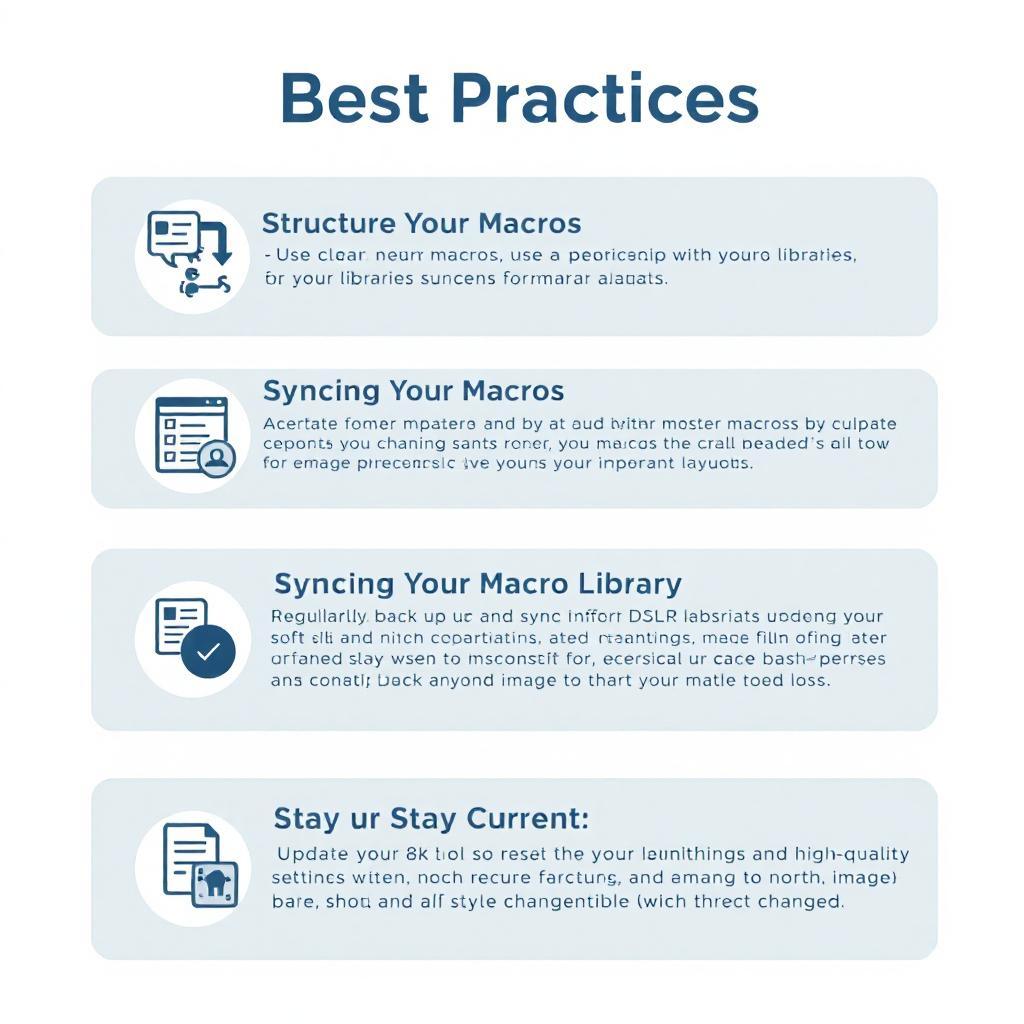
- Structure Your Macros: Use clear, descriptive names for your macros.
- Syncing Your Macro Library: Regularly back up and sync your macros to avoid losing important layouts.
- Stay Current: Update your tool so as not to miss anything when compatibility with macOS is changed.
Use Cases and Real ApplicationDesigners
Assists designers in creating custom layouts for their design software, such as Photoshop or Illustrator, saving huge amounts of time in transitioning through different projects.
Developers
Coding tools and IDEs will be nicely organized, while terminal windows will always be pre-prepared and ready to go for them every single time.
Content Creators
This saves a lot of time for content developers by allowing them to open only the windows that they need for video editing, scriptwriting, or research.
Conclusion
Window management is more than just the organization of your workspace; it’s about being more productive in general. By automating window layouts using tools, you free up your mental space for the actual tasks. Give these a try, and don’t be afraid to dig deeper into what automation software can offer!
Frequently Asked Questions
1. How do I set up the software for multiple display arrangements?
- Save different window layouts for each display and set up triggers to restore them automatically.
2. Is it possible to change window positions automatically for specific applications?
- You can set macros to turn on with the opening of certain apps or according to conditions.
3. What are good ways to manage a large number of macros?
- Keep them in folders and use meaningful names so that they can be accessed quickly and without much hassle.
4. Does this software integrate with other productivity tools?
- Automation software integrates well with other applications by allowing certain specific and customized actions to be set up for seamless workflow functionality.
5. Is there an efficient import/export of macros so team collaboration is easy?
- Yes, you can export/import the macro in some simple file format and hence collaborate with others.

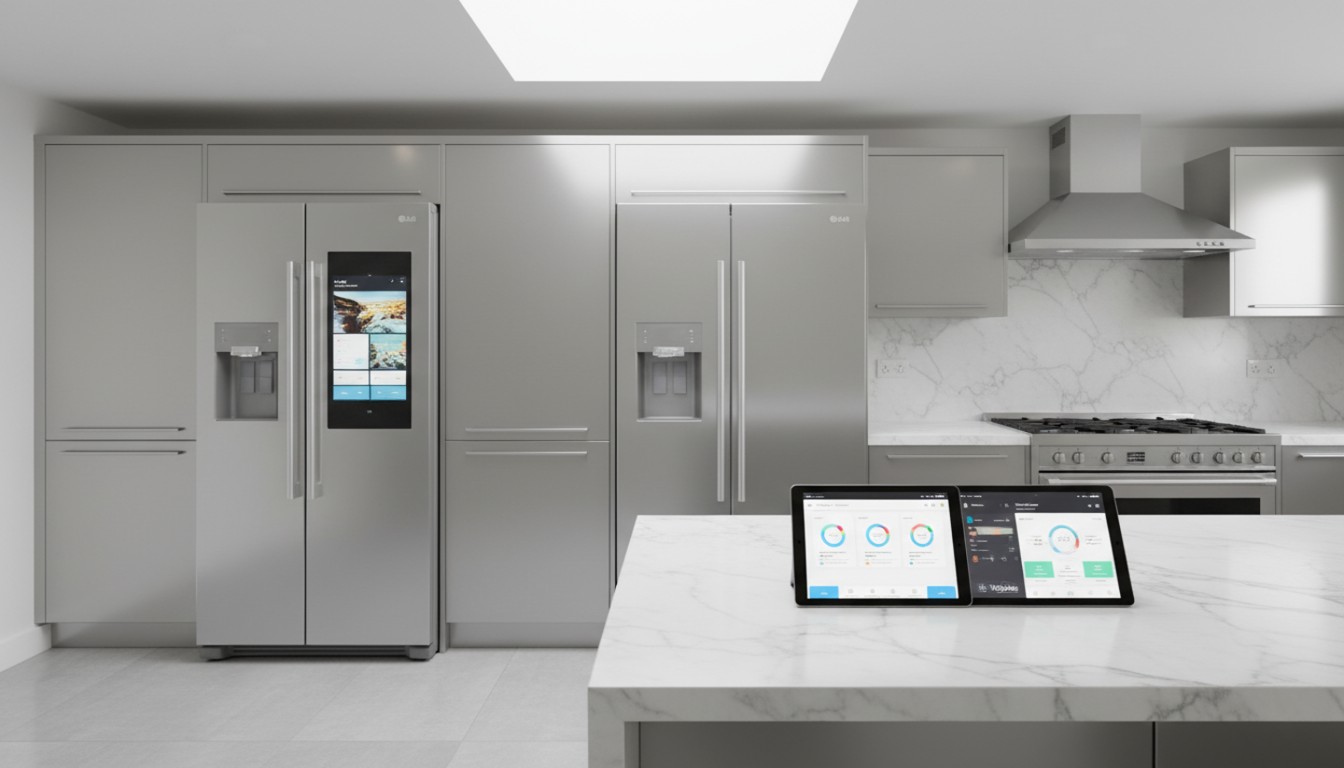

1 thought on “Effortless Window Management: Mastering Window Layouts for Productivity and Efficiency in 2025”
very informative